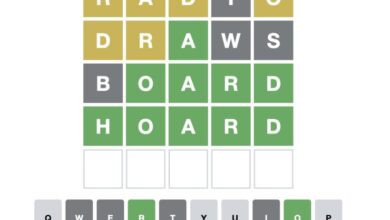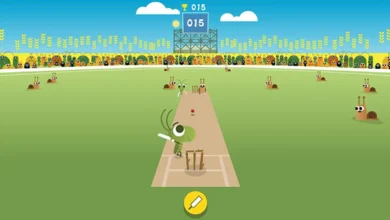Epic Games Launcher: A Comprehensive Guide to Installing, Using, and Troubleshooting
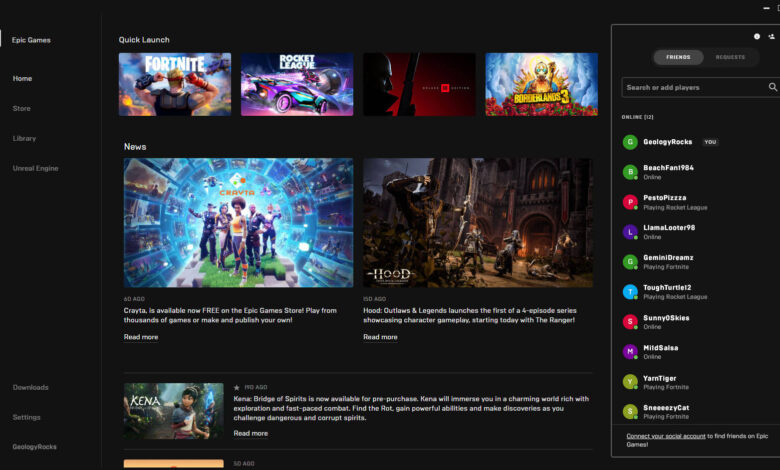
introduction
The Epic Games Launcher has become one of the most popular platforms for gamers, offering easy access to a vast library of games, exclusive content, and many user-friendly features. Whether you’re new to the platform or a seasoned gamer, understanding how to use the Epic Games Launcher effectively can significantly enhance your gaming experience. This article explores what the Epic Games Launcher is, how to install and use it, common troubleshooting tips, and how it stacks up against other platforms.
What is the Epic Games Launcher?
The Epic Games Launcher is the central hub for managing and playing games that are available on the Epic Games Store. It’s a free application designed to simplify the gaming experience by providing access to your game library, exclusive content, free games, and much more, all in one place. The launcher is essential for downloading and updating games purchased from the Epic Games Store, as well as for accessing all the features the platform has to offer.
One of the main draws of the Epic Games Launcher is its emphasis on exclusive games and promotions. The platform is home to titles like Fortnite, Rocket League, and Unreal Tournament, and often provides free games every week to its users. This makes it an attractive option for gamers who want to experience new titles without spending money. Beyond that, the launcher also offers a range of features such as cloud saves, social connectivity with friends, and the ability to manage updates and patches for your games automatically.
Whether you are a casual gamer or a hardcore enthusiast, the Epic Games Launcher provides a robust environment to access and play your favorite games, ensuring that you always have a streamlined experience without the hassle of manual downloads and updates.
How to Install Epic Games Launcher
Installing the Epic Games Launcher is a straightforward process that can be completed in a few simple steps. However, before diving into the installation process, make sure your computer meets the system requirements to ensure smooth operation. For Windows, you’ll need at least Windows 7 or later, 2GB of RAM, and 20GB of free disk space. For Mac users, macOS Mojave 10.14.6 or later is required.
Step 1: Download the Installer
To begin, visit the official Epic Games website and click on the “Download” button for the Epic Games Launcher. The installer is a small file, so the download process won’t take long. Once downloaded, double-click on the installer to launch the installation process.
Step 2: Run the Installer
Follow the on-screen instructions to install the launcher. You’ll be prompted to choose the installation location on your device. If you’re unsure, the default location will work fine. Once you’ve selected the location, the Epic Games Launcher will install automatically.
Step 3: Log into Your Epic Games Account
After installation, launch the Epic Games Launcher. If you already have an Epic Games account, simply log in with your credentials. If you don’t have an account, you’ll need to create one by following the registration process. Once logged in, you’ll have full access to the Epic Games Store, your game library, and all the available features.
Troubleshooting Installation Issues
Sometimes, errors may occur during installation. If you encounter problems such as a failed installation or the launcher not opening, first ensure your system meets the requirements. You can also try running the installer as an administrator or temporarily disabling any antivirus software that may be blocking the installation. Rebooting your computer often resolves many installation issues as well.
Using Epic Games Launcher: A Beginner’s Guide
Once installed, the Epic Games Launcher offers a variety of tools to enhance your gaming experience. The interface is designed to be simple and intuitive, making it easy for both beginners and advanced users to navigate. Here’s a quick guide to help you get started.
Navigating the Interface
The main screen of the Epic Games Launcher displays a clean, user-friendly layout with multiple tabs. The “Store” tab lets you browse the latest game offerings, including new releases and seasonal promotions. You can search for specific games, check out top-rated titles, and even see daily free offerings. The “Library” tab is where your installed games reside. Here, you can see all your downloaded games, check for updates, and launch them with a single click.
Downloading and Launching Games
To download a game, simply go to the Store tab, find the game you want, and click “Get” (or “Buy” for paid titles). The game will begin downloading automatically, and you can monitor the progress from the Library tab. Once the download is complete, you can launch the game by clicking its icon in your library.
Epic Games also offers a cloud save feature, so you can seamlessly transition between different devices without losing progress. This is especially helpful for gamers who enjoy playing on multiple systems.
Using Social Features
The Epic Games Launcher isn’t just for downloading and playing games—it’s also a hub for connecting with friends. The social features allow you to add friends, chat with them, and invite them to join multiplayer sessions. The launcher includes options to join parties, voice chat, and even track your friends’ activities, such as what games they’re playing or what achievements they’ve earned.
Troubleshooting Common Issues with Epic Games Launcher
Although the Epic Games Launcher is generally user-friendly, you may encounter some issues while using it. Here are a few common problems and how to fix them.
Slow Download Speeds
If you experience slow download speeds, there are a few steps you can take to speed things up. First, ensure your internet connection is stable and fast. You can also try limiting background processes on your device that might be consuming bandwidth. Epic Games Launcher allows you to configure the download settings, such as changing the download server region or enabling download limits to manage network congestion.
Crashes and Errors
Crashing can happen due to a variety of reasons. If the launcher crashes frequently or won’t open, start by restarting your computer. If that doesn’t help, try reinstalling the launcher or updating your graphics drivers. Error codes can also appear, and Epic Games offers a detailed help section on their website that addresses these errors and how to resolve them.
Missing or Corrupted Files
If you notice that some of your games are missing or have corrupted files, you can use the “Verify” option in the Epic Games Launcher. This will check for any missing or corrupted files and automatically download replacements. If this doesn’t fix the problem, consider re-downloading the game from scratch.
Epic Games Launcher vs. Other Platforms
While the Epic Games Launcher offers numerous features, it is often compared to other gaming platforms like Steam and Origin. One of the standout benefits of the Epic Games Launcher is its exclusive titles and frequent free game giveaways. Epic Games Store’s promotions, such as offering a free game every week, help it stand out from competitors. Additionally, the platform often has exclusive content and early access to some of the most anticipated games.
However, Epic Games Launcher does have some limitations. For instance, Steam has a much larger user base and an extensive library of games, as well as established social features. Epic Games Launcher still has room to grow in terms of user interface customizability and its social features compared to Steam and other platforms.
Conclusion
The Epic Games Launcher has revolutionized how gamers access and play games. With its user-friendly interface, vast game library, and exclusive promotions, it has become a top choice for many. By following the installation guide, learning how to use its various features, and knowing how to troubleshoot common issues, you can enhance your gaming experience. Whether you’re a beginner or an experienced gamer, the Epic Games Launcher offers everything you need to enjoy your games and connect with others in the gaming community.